Blinking LED with Arduino
This example shows the simplest thing you can do with an Arduino to see physical output: it blinks an LED.
Hardware Required
- Arduino Board
- LED
- Proteus Software
Circuit
[visitor]
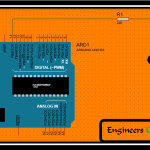
[/visitor]
To build the circuit, attach a 220-ohm resistor to pin 13. Then attach the long leg of an LED (the positive leg, called the anode) to the resistor. Attach the short leg (the negative leg, called the cathode) to ground. Then plug your Arduino board into your computer, start the Arduino program, and enter the code below.
Most Arduino boards already have an LED attached to pin 13 on the board itself. If you run this example with no hardware attached, you should see that LED blink.
[member]
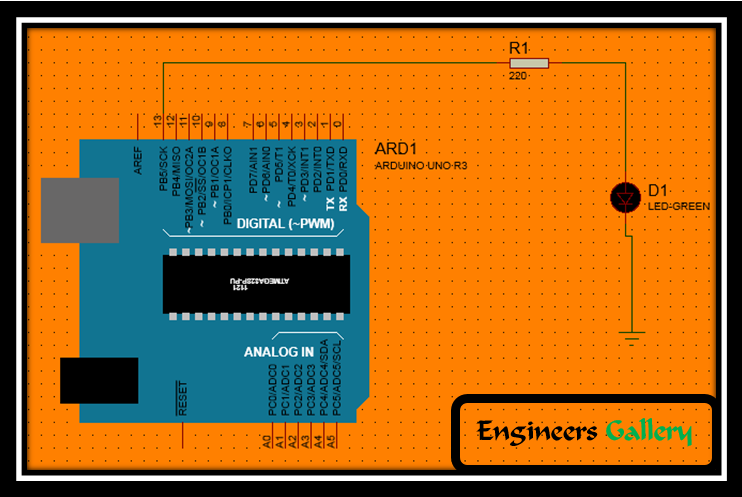
Image developed using Proteus.
[/member]
Code
In the program below, the first thing you do is to initialize pin 13 as an output pin with the line
pinMode(13, OUTPUT);
In the main loop, you turn the LED on with the line:
digitalWrite(13, HIGH);
This supplies 5 volts to pin 13. That creates a voltage difference across the pins of the LED, and lights it up. Then you turn it off with the line:
digitalWrite(13, LOW);
That takes pin 13 back to 0 volts, and turns the LED off. In between the on and the off, you want enough time for a person to see the change, so the delay() commands tell the Arduino to do nothing for 1000 milliseconds, or one second. When you use the delay() command, nothing else happens for that amount of time.
[visitor]
⇒ Subscribe to view Code & Circuit Diagram
[/visitor]
[member]
[message_box title=”Program” color=”yellow”]
/*
Blink
Turns on an LED on for one second, then off for one second, repeatedly.This example code is in the public domain.
*/// Pin 13 has an LED connected on most Arduino boards.
// give it a name:
int led = 13;// the setup routine runs once when you press reset:
void setup() {
// initialize the digital pin as an output.
pinMode(led, OUTPUT);
}// the loop routine runs over and over again forever:
void loop() {
digitalWrite(led, HIGH); // turn the LED on (HIGH is the voltage level)
delay(1000); // wait for a second
digitalWrite(led, LOW); // turn the LED off by making the voltage LOW
delay(1000); // wait for a second
}
[/message_box]
[/member]
If you like to simulate arduino in proteus than you can use below link. Follow steps given in link,



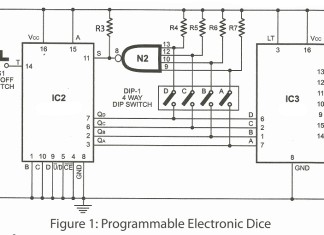
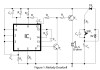

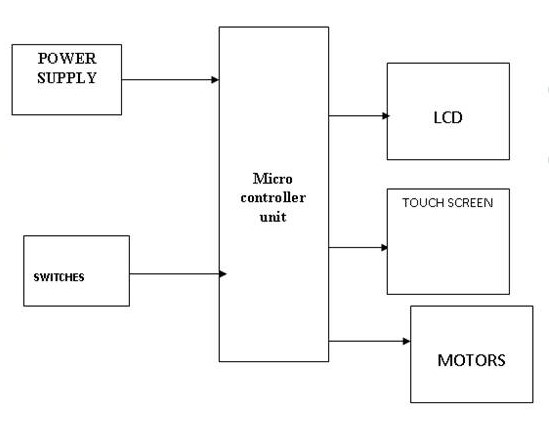



Nice Work